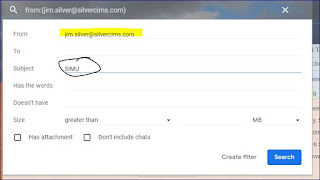1. Select the email you want to filter, then click the "..." and filter messages.
2. It picks the from email usually, automatically. You can add more detail, such as a word in the subject line. Here we copy paste SIMU. It is important that the words you want filtered are spelled correctly. Last step here: Click on Create Filter.
3. Skip the inbox (always choose this). Apply the label--- which folder you want it to go into. Optional: apply to other existing emails
You are done.
You can create rule from scratch, but it's best to learn it this way first.